Table of Contents
Alerts
There are occassions when your attention is not given fully to the computer screen, but you would like to know when a digital event takes place. You might for instance like to know when the signal decodes the character sequence "CQ CQ" or when your call sign is decoded. You might be waiting for the start of a net that is preluded by an RsID signal. In all of these instances, and more, you can set up fldigi to provide an audio signal alert to the default audio device.
Audio Alerts
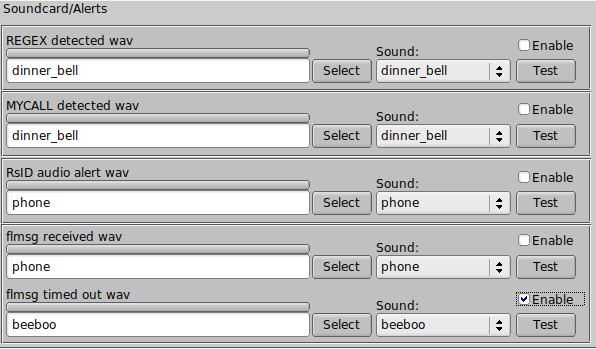
The PSK / RTTY / CW signal browser can be set up to search for incoming text strings. As the text string is detected in a browser line the color of the line text will change to indicate the text presence. The detection text can be a general regular expression, but most commonly is a simple text string such as "CQ CQ".
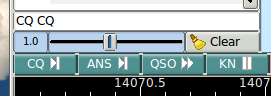
The regex detection defaults to red text. The detection of <MYCALL> is an integral part of the browser code. A <MYCALL> detection causes the text to turn green.
Both of these events can trigger an audio alert.
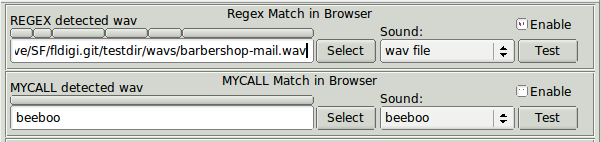
The regex audio alert is shown using an external wav file "barbershop-mail.wav", and the MYCALL audio alert is shown using an internal wav file "beeboo", a sound similar to a european emergency vehicle siren. If you use a wav file that you have either created yourself or downloaded from the internet try to keep it's size less than 300 Kb and it's duration to less than 5 seconds. The idea is to provide an audio alert, not play music. Hi fidelity is not important, so most 8000 sample/sec monophonic wav files will suffice. Look at this web site for a large selection of audio clips:
You can also enable an alert for these conditions:
- receipt of an flmsg text
- time out of a flmsg reception
- detection of an RsID signal
You can test the efficacy of the audio alert using the "Test" button associated with each of the alerts. Normal signal processing and user interaction with the program will not be effected by the audio alert. The alert playback is handled in a separate thread and occurs as a background process.
Select an internal audio alert signal using the "Sound" selector
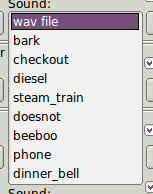
or a wav file on your computer using the associated "Select" button.
WARNING
DO NOT enable audio alerts if you are using the default audio device for fldigi transmit audio. You will be a very unwelcome neighbor if your start transmitting steam engine or diesel train whistles over the air!
Macro Audio Alerts
Two new macro tags provide support for function key initiated audio alert playback
<ALERT:internal-wav> where internal-wav may be one of
- bark - barking dog
- checkout - George Carlin - check out what's new
- diesel - diesel train horn
- steam train - steam train whistle
- doesnot - computer voice, "that does not compute"
- beeboo - occulting two-tone sound similar to euro police car
- phone - ringing telephone
- dinner bell - similar to cruise ship dinner bell
or <ALERT:path-name-to-wav-file> Audio playback using the macro tag is immediate upon pressing the associated function key.
Notifier Audio Alerts
You can create special audio alerts using the Notifications dialog
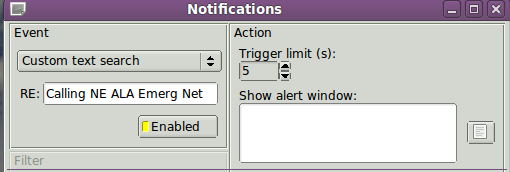
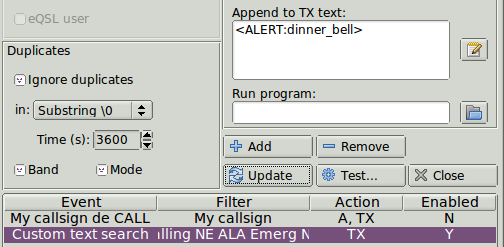
The notifier event is set up using the these instructions with the addition of the audio macro event added to the text appended to the TX text. This text is never actually sent, but triggers the audio event playback using the macro facility.