Table of Contents
Incremental Frequency Keying Plus
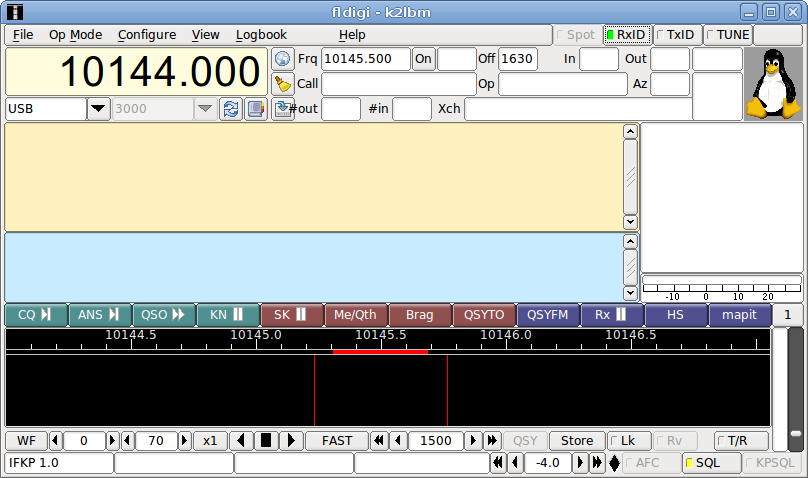
The main dialog ifkp user interface provides an Rx-text panel, a Tx-text panel, a "Heard" list, and an ifkp signal to noise indicator, and an avatar image. The default avatar is the "Tux" logo. Sending, receiving and saving avatars is discussed in the avatar section.
Keyboard operation in ifkp is identical to other digital modes such as PSK, MFSK, DominoEX, etc. with a primary difference; the alphabet is a truncated version of the MicroSoft Code Page 1250, CP1250. This alphabet is described in the ifkp varicode section.
Unlike FSQ, which uses a similar incremental frequency keying technique, IFKP does not employ any special protocols. The exception to this rule is for the transmission and reception of IFKP images.
IFKP transmission and reception can occur anywhere within the nominal passband of 500 to 3500 Hertz. fldigi will adjust the waterfall tracking point if the center frequency selected would create a signal that is either above or below the nominal passband.
The default audio frequency is 1500 and most operators will elect to use the default.
IFKP heard list
The IFKP decoder includes a parser which continuously examines the received text stream looking for a sequence of characters which begins with <SP>de<SP>, independent of case. <SP> is the space character. The ensuing word is then tested for validity as a callsign. The following examples would all be qualified as a valid callsign:
" DE W1HKJ " " de kl7cgf " " de W3FQN " " de K2LBM<LF>" "<LF>de N2IKY<LF>"
Note that the white space can be extended between the "de" and the callsign. The callsign can be terminated with either a space character or a new line character.
When a valid callsign is discovered it is added to the heard list along with the time and detected signal to noise ratio. New callsigns are always prepended to the top of the heard list. Any older heard list entries with the same callsign are purged.
Left clicking on a heard list entry inserts that callsign in the Tx panel at the cursor position. Right clicking on a heard list entry deletes that entry from the list.
IFKP specification
IFKP is a incremental frequency keyed mode with an offset of +1. It is designed for very high coding efficiency. This version uses 33 tones (32 differences), a Varicoded Alphabet, with a rotating difference frequency. Modem statistics:
| Parameter | Value |
|---|---|
| Samplerate | 16000 |
| Bandwidth | 386 |
| Center freq | 1500(1) |
| Symbol length | 4096 |
| Lower case cps | 3.65 |
Tone differences are expressed as decimal numbers 0 - 31. The alphabet design uses single-symbol and two-symbol character codes. The character set does not include much extended ASCII, and has only 116 different codes. It is a strongly 'unsquare' design (29 x 3), which restricts the number of codes, but we don't need the maximum anyway. This 'unsquare' code maximizes the single-symbol set to 29, so will fit all lower case in one symbol. Using 29 initials means using a comparison process to discover where the initial symbols are.
Amateur communications does not follow standard English text for letter frequency. It has a higher incidence of letters such as Q, X and Z (in Q codes and callsigns).
Lower case letters are more common than upper case. Numbers are considered equal in frequency of occurance to upper case characters.
The IFKP character set has been designed for one set of 29 single-symbol characters, and three two-symbol sets of upper case letters, number and punctuation. There is some spare space, and a few extended ASCII characters have been included (± ÷ ° £ ×).
There are 29 single-symbol characters, 87 two-symbol codes, and a total alphabet of 116 codes. This allows coding all upper case, lower case and punctuation. The most common symbol is the NULL, a non printing character and is assigned a single symbol entry in the table.
The nomenclature used for the character symbol numbers in the tables is
[1st_symbol], ([2nd_symbol])
expressed in decimal, where the [1st_symbol] always has values less than 29, and the [2nd_symbol] will have a value of 30 or 31.
IFKP Varicode
The IFKP varicode table is defined as shown in the following tables:
| CHAR | ASCII | VAR | CHAR | ASCII | VAR | CHAR | ASCII | VAR |
|---|---|---|---|---|---|---|---|---|
| IDLE | 0 | 0 | @ | 64 | 0,29 | ` | 96 | 9,31 |
| ! | 33 | 11,30 | A | 65 | 1,29 | a | 97 | 1 |
| " | 34 | 12,30 | B | 66 | 2,29 | b | 98 | 2 |
| # | 35 | 13,30 | C | 67 | 3,29 | c | 99 | 3 |
| $ | 36 | 14,30 | D | 68 | 4,29 | d | 100 | 4 |
| % | 37 | 15,30 | E | 69 | 5,29 | e | 101 | 5 |
| & | 38 | 16,30 | F | 70 | 6,29 | f | 102 | 6 |
| ' | 39 | 17,30 | G | 71 | 7,29 | g | 103 | 7 |
| ( | 40 | 18,30 | H | 72 | 8,29 | h | 104 | 8 |
| ) | 41 | 19,30 | I | 73 | 9,29 | i | 105 | 9 |
| * | 42 | 20,30 | J | 74 | 10,29 | j | 106 | 10 |
| + | 43 | 21,30 | K | 75 | 11,29 | k | 107 | 11 |
| , | 44 | 27,29 | L | 76 | 12,29 | l | 108 | 12 |
| - | 45 | 22,30 | M | 77 | 13,29 | m | 109 | 13 |
| . | 46 | 27 | N | 78 | 14,29 | n | 110 | 14 |
| / | 47 | 23,30 | O | 79 | 15,29 | o | 111 | 15 |
| 0 | 48 | 10,30 | P | 80 | 16,29 | p | 112 | 16 |
| 1 | 49 | 1,30 | Q | 81 | 17,29 | q | 113 | 17 |
| 2 | 50 | 2,30 | R | 82 | 18,29 | r | 114 | 18 |
| 3 | 51 | 3,30 | S | 83 | 19,29 | s | 115 | 19 |
| 4 | 52 | 4,30 | T | 84 | 20,29 | t | 116 | 20 |
| 5 | 53 | 5,30 | U | 85 | 21,29 | u | 117 | 21 |
| 6 | 54 | 6,30 | V | 86 | 22,29 | v | 118 | 22 |
| 7 | 55 | 7,30 | W | 87 | 23,29 | w | 119 | 23 |
| 8 | 56 | 8,30 | X | 88 | 24,29 | x | 120 | 24 |
| 9 | 57 | 9,30 | Y | 89 | 25,29 | y | 121 | 25 |
| : | 58 | 24,30 | Z | 90 | 26,29 | z | 122 | 26 |
| ; | 59 | 25,30 | [ | 91 | 1,31 | { | 123 | 6,31 |
| < | 60 | 26,30 | \ | 92 | 2,31 | | | 124 | 7,31 |
| = | 61 | 0,31 | ] | 93 | 3,31 | } | 125 | 8,31 |
| > | 62 | 27,30 | 94 | 4,31 | ~ | 126 | 0,30 | |
| ? | 63 | 28,29 | _ | 95 | 5,31 | DEL | 127 | 28,31 |
| CHAR | ASCII | VAR |
|---|---|---|
| CRLF | 13/10 | 28,30 |
| SPACE | 32 | 28 |
| ± | 241 | 10,31 |
| ÷ | 246 | 11,31 |
| ° | 248 | 12,31 |
| × | 158 | 13,31 |
| £ | 156 | 14,31 |
| BS | 8 | 27,31 |
Here is a simple analysis of projected text efficiency compared with DominoEX:
| Symbols | Nbr
Message |The Quick Brown Fox jumps over the lazy dog 1234567890.|
DominoEX |2211221221211211212122222112111121121221212122222222222|88
IFKP |2111211111211111211111111111111111111111111122222222221|69
Message |vk2abc de zl1xyz ge om ur rst529 name fred. hw? kkk |
DominoEX |222121111122222212111211111112221112112111212221222 |75
IFKP |112111111111211111111111111112221111111111111121111 |57
It is about 27% more efficient than DominoEX. Note especially the score sending typical 'ham speak' - some 30% more efficient than DominoEX. The typing speed at 3.65 cps is about 37 WPM. Q codes and callsigns should be sent in lower case when possible.
Character rate statistics for various character sets when sent using IFKP,
text: abcdefghijklmnopqrstuvwxyz
chars/sec: 3.65
text: ABCDEFGHIJKLMNOPQRSTUVWXYZ
chars/sec: 1.84
text: 0123456789
chars/sec: 1.84
text: !#$%&*()_+-=[]{}|;:'",<>/?<bs><lf>
chars/sec: 1.84
IFKP xmt speed
fldigi-ifkp can transmit text in one of 3 speeds, 0.5X, 1.0X and 2.0X. The 1.0X speed is the natural speed of the modem. The 0.5X and 2.0X speeds are obtained by dividing or multiplying the symbol length by 2 respectively. You can expect to experience decreased decoding errors with the 0.5X speed. Use it when s/n conditions are well below minux 10 dB on the IFKP signal strength meter. The 2.0X speed should probably not be used unless the s/n is well above plus 10 dB on the IFKP signal strength meter.
The three speeds can be selected at the time that IFKP is chosen from the mode menu. The speed can also be changed using the IFKP modem configuration tab. The quickest way to change speed is to left click on the left-most status indicator on the fldigi status bar (lowest set of controls on the main dialog). A pop-up menu will appear with the speed selections. The quick mode change and the configuration tab changes will occur immediately even during transmission. The selection from the mode menu will cause a complete reset of the IFKP modem.
IFKP Image Mode
fldigi-ifkp has the ability to transmit and receive small digital images selected from those stored on the disk. The image transmission is similar to but not compatible with the MFSKpic modes. IFKP images are always transmitted in a fixed width to height ratio. The W x H format is not limited to a single ratio, nor is it limited to just color, or just gray scale. The image mode is nearly identical to the FSQ image mode with the exception of the RGB transmission sequence. IFKP transmits in Blue-Green-Red order, whereas IFKP transmits in Red-Green-Blue order. The IFKP image bandwidth is less than 400 Hz.
The start of the picture is signalled digitally, and the receiver simply captures data continuously for W lines of H pixels, as requested, resulting in a WxH pixel image, then reception stops.
IFKP Image Mode was designed for NVIS propagation on the lower HF bands. Unlike SSTV, the pictures are sent relatively slowly, in a narrow bandwidth (1/4 of SSTV), and as a result the picture signal to noise ratio is generally better than SSTV for the same transmission power. As a guideline, IFKP signals (before the picture is started) need to be about +10dB SNR for relatively noise-free picture reception.
IFKP pictures also offer significantly better reception than SSTV under NVIS conditions. Because there is no picture sync, there is no risk of the picture tearing due to timing changes, or breaking up during selective fades. All that happens is that the image may noise up momentarily, but will stay correctly aligned. The mode is also significantly less affected by ghosting.
Image Format
The images are approximately in 4:3 or 3:4 aspect ratio. IFKP images can be received by any IFKP capable decoder.
Available image aspect ratios / formats include:
- 59x74 color
- 160x120 color
- 320x240 color
- 640x480 grey scale
- 640x480 color
- 240x300 color
- 240x300 grey scale
- 120x150 color
- 120x150 grey scale
These formats correspond roughly to a portrait (3x4) and landscape (4x3) photo. fldigi will scale any computer stored image to the target image. You should edit the images off line to be at least close to the 3x4 or 4x3 ratio. That will prevent the fldigi loader from distorting the loaded image.
The image mode sampling rate is 16,000 samples/sec, the same as the text mode. Each pixel consists of 8 samples, and there are P pixels/line. Therefore the line period is 8 x P/16000 seconds, or the line rate 16000/(8 x P) lines/sec. In colour, each line is sent three times, in Red-Green-Blue (RGB) order.
As an example, if there were 320 pixels per line, and 240 lines, the line rate would be 6.25 lines/sec, and 240 x 3 (for RGB) lines would take 115.2 seconds, or 1.92 minutes for a colour picture containing 76,800 pixels.
There is a single sync signal sent at the beginning of each image. This sync signal is a tone placed 186 Hz below the center frequency, or at 1384 Hertz. The sync signal is 1.5 symbol lengths in duration, or 5.8 seconds.
If the sound cards in the transmitting and receiving computers differ markedly in sample rate, the resulting picture can also be skewed. A small timing difference is enough to cause a noticeable slant in the picture. This is easily fixed after reception using the Slant control. High quality sound cards should be better than 5ppm, and result in barely noticeable slant, but some cheaper computer built-in sound modules may be rather worse. If you plan to send IFKP images you should calibrate your sound card to WWV.
Transmit Image
Transmitting an image in IFKP is initiated by selecting the "Send image" menu item from the pop up Tx menu. Right click on the Tx panel
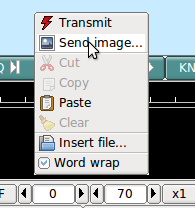
This selection opens up the Send Image dialog

shown with a 160x120 color image loaded and ready to transmit.
Transmission begins when you press the "Xmt" button. fldigi will insert the text preamble and immediately begin the image transmission. fldigi remains in transmit mode when the image transmission is completed and the deadman timer is started.
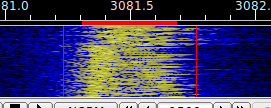
There is an alternate way of sending an image, but one which only transmits a color image with no provision for slant correction. This may be more convenient for sharing images when you do not need the additional utility of the image dialog.
Open a file folder to the location of your image files that are suitable for MFSK transmission. These images should be constrained to be 240 x 200 or less for reasonable transmit times. Optionally prepare fldigi for the MFSK image transmission by entering some suitable text to precede the transmission.
You may be sending the image, blossoms.jpg, for example.
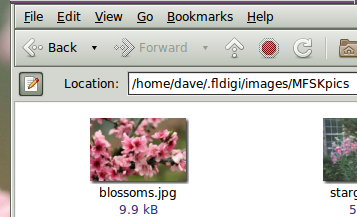
One might enter:

Then drag and drop the the image file from the files folder to the transmit text panel in fldigi. The program will automatically resize the image to the nearest scale-aspect ratio less than or equal to the actual image size.
The TX panel text will then change to

The ^! is the character sequence used by the fldigi TX parser to indicate that there is a pending execution command. In this case it is to transmit the blossoms.jpg file.
Add some suitable ending text and the sequence ^r to the next line and then press the T/R button (if not already transmitting). At the end of the image the TX parser will find the ^r and return the program to the receive mode.
The Rx panel will echo the transmitted data:
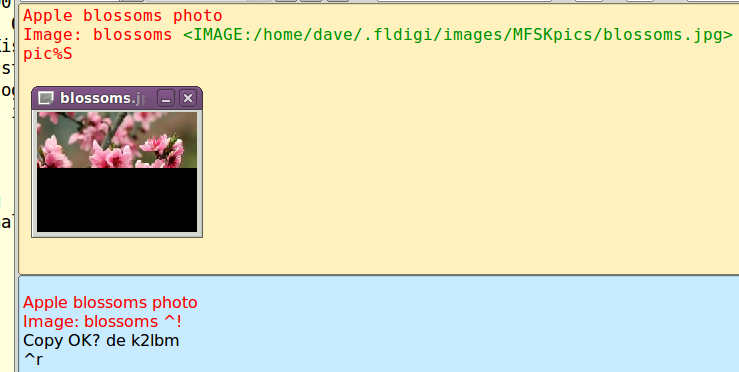
The transmit progress dialog will close at the conclusion of the image transmission.
Receive Image
Reception is completely automatic. The decoder will identify the picture start, and record the picture. In doing so, it automatically opens a separate "IFKP Rx Image" dialog.
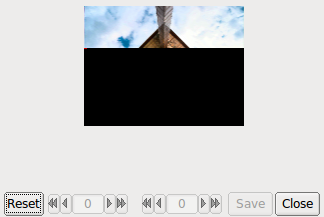
Demodulation uses a phase detection algorithm based on quadrature demodulation using the current and previous samples at 16000 samples/sec. All the samples are converted to pixels and stored, but only the average over every 16 samples is displayed.
The raw image is stored in a temporary buffer of expanded size, which allows fine adjustment of the slant and phase to be made before the image is sampled and displayed.
If the transmitting station goes off the air or reception is lost during recording of a picture, the recording will continue until the necessary number of samples has been made, then reception stops.
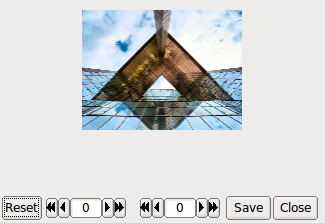
The Rx Image dialog controls from left to right are:
- Reset: clears all rx data
- Phase adjustment: moves image left and right
- Slant adjustment: slews image diagonally
- Save: saves the image to the fldigi image folder with a date-time stamped file name
- Close: closes the image dialog
Image phase and slant should not be adjusted before the picture reception has finished, as then only part of the image will be corrected.
Avatars
Avatar images are 59 x 74 (width x height) color images that are associated with a call sign. The avatar images are stored in the folder
C:\Documents and Settings\<user>\fldigi.files\avatars\ C:\Users\<user>\fldigi.files\avatars\ /home/<user>/.fldigi/avatars/
as "png" images.
You should prepare an image file for your own call sign, in lower case. For example
/home/dave/.fldigi/avatars/w1hkj.png
in a 4x5 aspect ratio, preferably in the 59x74 format, but any larger 4x5 image can be used. fldigi will scale the image to 59x74 when it is read from the file.
You can send your avatar very simply by right clicking on the IFKP avatar.
If you receive an avatar from another station it will automatically be displayed in the avatar box. You should have previously entered the call sign of the other station in the Call logging control. Left clicking on the avatar will then save the image in the avatars folder with the appropriate callsign. The correct avatar will then be displayed the next time you enter that call sign in the Call logging control. This is an example of a received avatar with timing misalignment.
The received image may be misaligned left or right in the image box. This is caused by an error in the start timing of the reception. You can realign the image using a combination of SHIFT, CONTROL and LEFT/RIGHT mouse clicks on the image. Be careful to use either the SHIFT or CONTROL in combination with the mouse button. Mouse left and right click without the SHIFT/CONTROL will cause either a save or an own avatar transmit to occur.
CONTROL LEFT click - move image left by 1 pixel SHIFT LEFT click - move image left by 5 pixels CONTROL RIGHT click - move image right by 1 pixel SHIFT RIGHT click - move image right by 5 pixels
The same image after alignment.
You will probably need to manage the avatar images using your OS file explorer. Easy access to the image folder is obtained by the menu item File/Folders.
The avatar image format is identical to the IFKP image 59x74 format. If you receive and save a 59x74 image you can always rename the saved image (date-time-stamped) to a "callsign.png" in the avatar folder.