fldigi's opening screen looks like the following when starting fldigi for the first time or when setting up a second or subsequent instance using the –config-dir command line switch. The Wizard was not used to initialize operator, transceiver, or sound card.
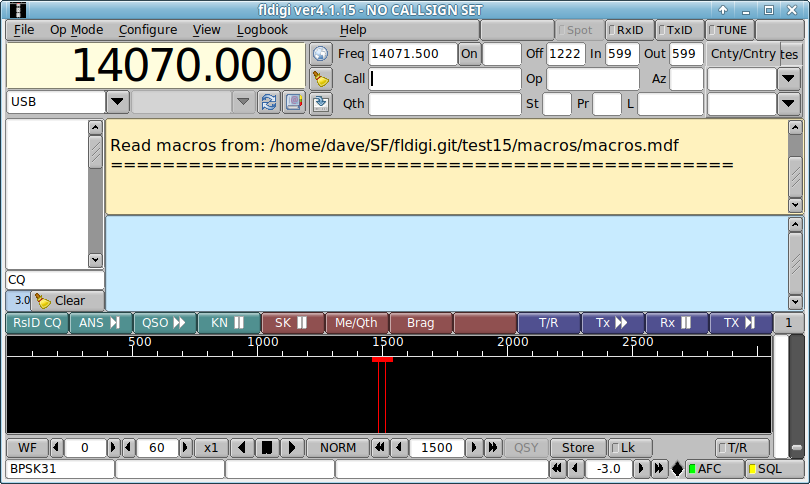
Fldigi will create a working files folder, multiple sub folders and also populate them with a set of default files. The working files folder is different on the different OS.
| Operating System | Folder/Directory |
|---|---|
| Win XP | C:\Documents and Settings\<username>\fldigi.files |
| Win Vista/7/8/10 | C:\Users\<username>\fldigi.files |
| Linux | /home/username/.fldigi |
| Macintosh | /Users/User_Login_Name/.fldigi |
After closing the application the working folder will contain the following folders and files:
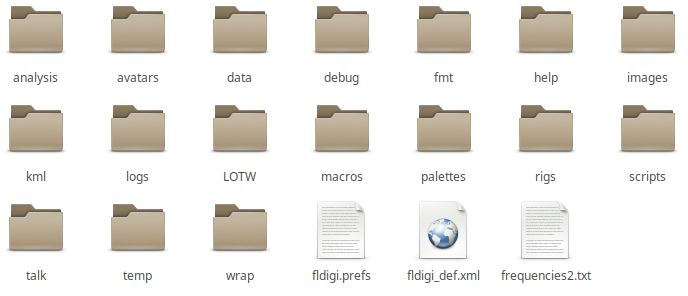
The help, images, logs, scripts and temp folders will be empty. They will contain program created files as you use the program or you may post files in those folders for use by fldigi. Images to be sent with the MFSK pic mode should be placed in images. Your logbook database will appear in logs. If you are running on Linux then you can use various scripts to enhance the macro language that fldigi supports. The temp directory holds files that are transitory and you can safely delete those files between sessions. The 3 files that appear initially are:
| fldigi.prefs | contains variables that describe the status of fldigi when last used. This is an ASCII text file that you can safely read. You should not edit or change this file. |
| fldigi_def.xml | contains variables that relate to all of fldigi's configurable items. This is an ASCII text file that conforms with the XML specification. You can safely read this file but should not edit or change it. |
| frequencies2.txt | an ASCII text file that contains the default (and / or modified) entries for fldigi's rig control process |
The macros folder contains a single file: macros.mdf. This is an ASCII text file that contains the default macro definitions. After running fldigi for a while and creating your own sets of macro definitions there will be additional *.mdf files located here.
The palettes folder contains the following files:
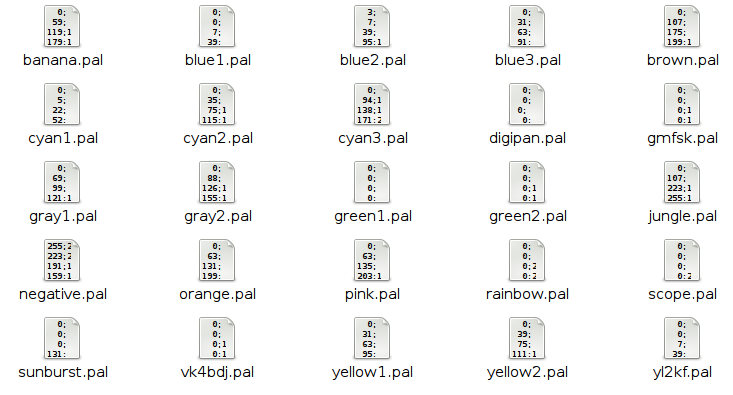
Each of these is a palette definition file that is used to modify the appearance of the waterfall. Fldigi has a palette editor that enables you to modify these default files or to create your own. The file format of these files is identical to the palette files used by DigiPan. The final color rendition might be a little different as a result of using different painting functions. The file digipan.pal contains:
| 0; 0; 0 0; 0; 62 0; 0;126 0; 0;214 145;142; 96 181;184; 48 223;226;105 254;254; 4 |
Don't bother trying to modify these using an editor. The palette editor is much easier to use and will keep you from wrecking havoc with the program.
The easiest way to find the working files folder is to start fldigi and then select the menu item File/Show config.