Table of Contents
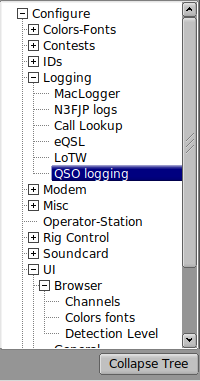
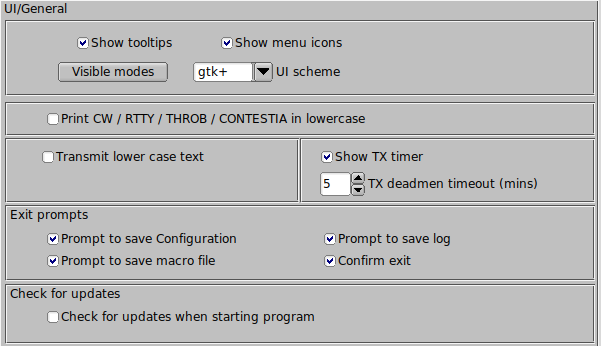
Fldigi offers tips on the use of nearly every aspect of its operation. These are particularly useful when you first use the program, but after you are familiar with it's operation they tend to get in the way. You can turn them off by de-selecting "Show tooltips"
Some users prefer to not have icons on the menu system. You can turn them off also.
Fldigi offers three different look and feel based on the parent Fast Light Toolkit graphics interface; "base", "gtk+" and "plastic". These can be combined with command line specifiers for the default background and foreground colors to create a user unique look to fldigi. You will probably discover that the default colors and the gtk+ UI scheme are to be preferred.
Fldigi has internationalization files for French, Italian, Polish and Spanish. These control the contents of various menu items and labels. Linux users should build and install fldigi from source to gain access to these. Windows users should select the language of choice from the list, press the "Save" button and then close and restart fldigi. The "UI language" selector is only present on the Windows version of fldigi. The percentage indicates the completeness of the translation.
CW, RTTY (baudot), THROB, and CONTESTIA are modes that only transmit in upper case characters. They also have a very limited set of non-alpha characters. A screen full of UPPERCASE characters can be stressful. Select this option to print all of this text in lower case
fldigi's deadman timer can be set from 0 to 60 minutes in 1 minute intervals. Zero disables the deadman timer. If enabled the deadman timer will be shown on the fldigi menu bar. The timer is restarted whenever one of these events occurs
- machine state changes to Tx
- machine state changes to Tune
- a macro character is transmited
- an xmlrpc text character is transmited
- an ARQ character is transmitted
- a TX panel character is transmitted
- at end of all image transmissions, deadman stopped at start of image
Select the configuration items to allow prompting when exiting the program. Note that the prompts are only active if the menu item File/Exit is used.
You can elect to have the program check for updates every time it is started. You can also manually check for updates from the "Help /
Check for updates" menu item.
Visible Modes
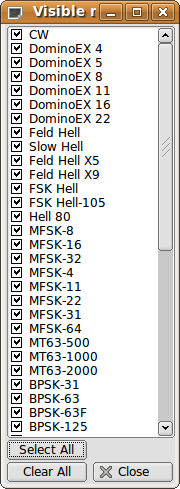
You may not want to use all possible modes when operating fldigi. Press the "Visible modes" button and open the mode selector dialog.
The use of this dialog should be obvious after a few clicks here and there.
Limit Modes
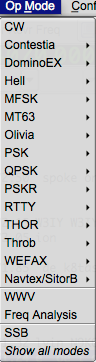
By deselecting all but CW, PSK31, PSK63 and RTTY the Op_Mode menu is uncluttered of all the other modes. The WWV and Freq Analysis modes are always visible. When a subset of the entire mode bank is selected a new menu item is added to the Op_Mode menu, "Show all modes". This is a toggle to restore all modes to the menu. The inverse toggle is "Show fewer modes."