 |
KCAT Users Manual
1.1
|
 |
KCAT Users Manual
1.1
|
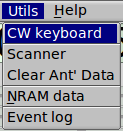
Selecting the CW keyboard menu item on the Utils menu opens the CW dialog. This is a fully interactive morse code generator. It uses the 505DSP internal firmware for generating the code. This means that the timing and the CW waveform shape is controlled by the transceiver.
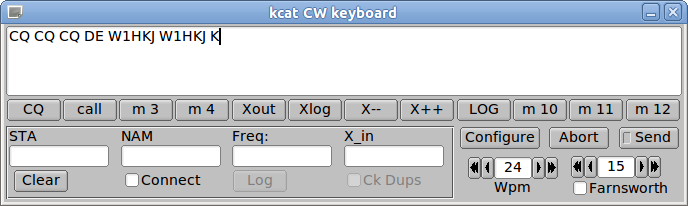
The large blank control is the text entry which accepts text from either the keyboard or from one of the macro button closures. When the Send button is enabled (lit) the text will be sent one character at a time. As the text is sent it will scroll off the control to the left in a marquee style. You can pause the transmission at any time by pressing the Send button which acts as a toggle switch. The currently sent character will be finished by the transceiver. If you press the Abort button the text transmission will stop and the transceiver will immediately return to receive. Any character being sent will be truncated.
Press function key F1...F12 to add the macro text to the end of the transmit text buffer. You can also press the associated button with the mouse left-click.
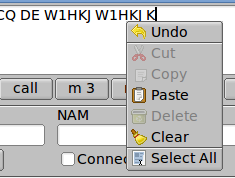
Right-click with the mouse in the text buffer control to open a pop-up menu.
You can cut, copy and paste to/from another application. Use the left-mouse drag to mark text.
You can clear the text buffer from this pop-up
Enter the data for each contact in the STA - station call, NAM - operator name, Freq: - frequency of operation, X_in - contest exchange received.
Clear the logbook area by pressing the Clear button
If you are running the program fllog, a logbook server program, you can connect to the server for the purpose of logging your exchange, looking up previous QSOs (automatic), and checking for duplicates during a CW contest. Check the Connect box and the program will start data exchanges with the server. If the connection is successful the button remains checked. If not then it returns to the unchecked state. Upon successful connection the Log button and the Ck Dups buttons are activated. Press the Log button to log the current qso (also see below for use of macros and duplicate parameter selection). Press the Ck Dups button for contest duplicate checking. Simply enter the STA callsign and if it is a dup the control will turn red.
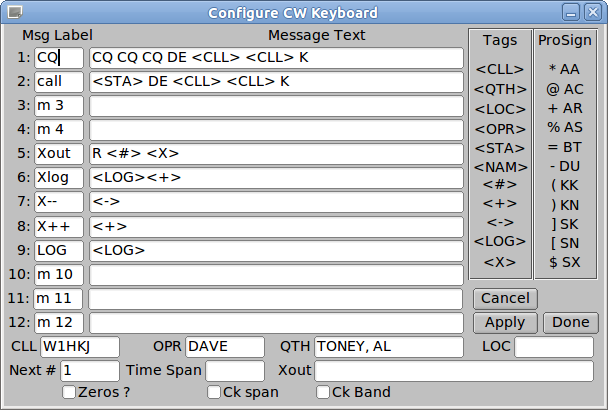
Pressing the Configure button on the keyboard dialog will open up the Configure dialog for the keyboard. You can customize the macro buttons for various canned transmissions. These transmissions can include various computed tags. The tags are
| Tag | Description |
|---|---|
| <CLL> | your callsign, entered in the CLL control |
| <QTH> | your QTH, entered in the QTH control |
| <LOC> | your Locator, entered in the LOC control |
| <OPR> | your name, entered in the OPR control |
| <STA> | the other stations callsign, entered in the STA control above |
| <NAM> | the other stations name, entered in the NAM control above |
| <#> | Contest: serial number, starting # entered in Next # control |
| <+> | Contest: increment the serial number |
| <-> | Contest: decrement the serial number |
| <LOG> | Logbook: send the data to the fllog server program (if running) |
| <X> | Contest: send the contents of the Xout control |
Prosigns are sent using the indicated keyboard character. For example, the % character will send the AS prosign.
Check the Zeros control if you want each serial number to have leading zeros.
Duplicates can be tested for callsign only, or callsign plus a time span using the "Time Span" and "Ck span" controls. You can also include a requirement for the band the match, "Ck Band"

The CW-keyboard character WPM and the Paddle WPM controls are mirrored on the CW tab pulldown and the cw-keyboard dialog.
Farnsworth code speed allows characters to be sent at a faster rate that the word rate. For example you can send the characters at 24 wpm and the word rate at 15 wpm. The program will adjust the inter character and inter word spacing to produce the desired effect. This capability is only available using the CW keyboard and not from the CW paddle or key inputs. Set the word rate and enable the Farnsworth check box to use this feature.
 1.8.7
1.8.7