Table of Contents
Description
Precise, jitter-free timing of FSK signals requires the use of external hardware/firmware that is dedicated to the task of converting text to a serial Baudot radio teletype (TTY) data stream.
The TimeWave Navigator©, previously sold as Navigator and US Navigator, simply referred to as Navigator, is a transceiver interface that performs that service. The Navigator interface can provide
- CAT serial port support
- Winkeyer compatible CW port
- FSK port
- PTT CW Squelch port
- Configuration control port (no jumpers used)
- An additional RS232 port for general use
The Winkeyer interface is identical to using and configuring a stand alone WinKeyer Interface. The CAT serial port is accessed using either hamlib, rigcat or and external control program such as flrig. This page is only concerned with the FSK interface provided by the Navigator.
Using the fldigi/Navigator interface requires that
- the transceiver be in RTTY
- fldigi be in the RTTY mode
- the Navigator be properly configured
- fldigi's serial access to the Navigator's FSK port(s) be activated
Accessing the interface
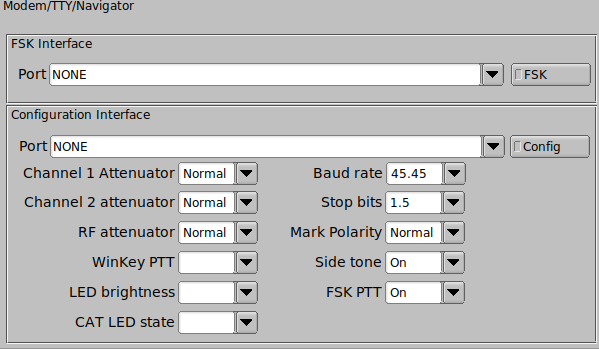
The Navigator has two serial ports dedicated to FSK signal line generation.
One for the actual character stream conversion from text to FSK, and the other for configuring the Navigator firmware. You must know which ports are used for the FSK signal line and the configuration and configuration access. On Linux-based systems, you can show the available serial ports by opening a terminal window and issuing the command::
In the first line, ttyUSB0 is matched to the FIRST device in the list, AKA.. the CAT port. ttyUSB1 is associated to the second PTT line, etc.
Configuring
Refer to the Navigator documentation for details on the various configuration parameters. Select the correct port and press the Config button. The button will illuminate when the serial port is activated. The parameters will be read from the Navigator and each configuration control will display the current state of the hardware. The following text will be displayed in the Rx text panel:
You can then set the various parameters using the respective fldigi control:
| Parameter | Values |
|---|---|
| Channel 1 Attenuator | Normal, 15 dB |
| Channel 2 Attenuator | Normal, 15 dB |
| RF attenuator | Normal, 20 dB |
| WinKey PTT | On, Off |
| LED brightness | Dim, Normal |
| CAT LED state | Steady, Polling |
| Baud rate | 45.45, 75, 100 |
| Stop bits | 1, 1.5, 2 |
| Mark Polarity | Normal, Reverse |
| Side tone | On, Off |
| FSK PTT | On, Off |
You can disconnect from the Navigator control port when you are satisfied that it is configured for the desired operating condition. You do not need to be connected to the configuration port for FSK signalling.
FSK Signal Generation
Select the FSK serial port and press the Connect button. The button will illuminate when connected and the text similar to the following will be displayed in the Rx text panel:
fldigi will then use the naviator for generating the FSK signal. The fldigi internal audio frequency transmit modem will be disabled.
The Navigator's "FSK PTT" option must be enabled for proper operation. Any desired changes in the RTTY signal's BAUD, Stop bits, and Polarity, must be done via the Navigator hardware configuration menu. Any changes made to the RTTY parameters in the Fldigi RTTY modem screen will not alter the Navigator's operation.