 |
FLAMP Users Manual
2.2
|
 |
FLAMP Users Manual
2.2
|
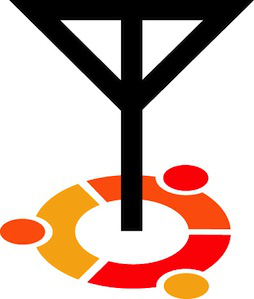
Notice: This version of FLAMP is not compatible with version 1.x.x
FLAMP is a program for AMP or Amateur Multicast Protocol. An FLAMP session will transmit one or more files with one or more iterations of the transmission. Each file is broken into blocks, each of which has a check sum. The receiving station saves the blocks that pass check sum. Successive transmissions will fill in the missing blocks provided that the new blocks pass the check sum. After the transmission sequence, the entire file is assembled and may be saved. “Fills” may be provided by retransmitting the entire file or by the sending station only sending the missing blocks. Start by downloading the current version of FLAMP from w1hkj's website. Install the software as you would any of the NBEMS applications. You should also uninstall any older or development versions.
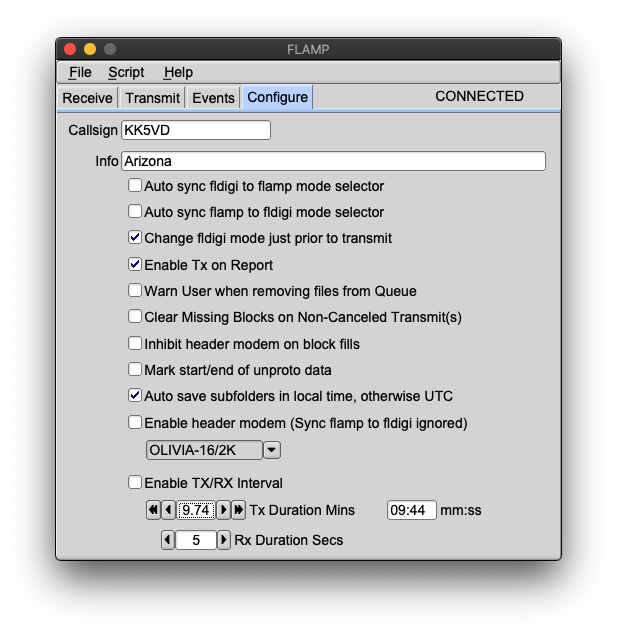
When you open FLAMP you will see a screen with four tabs, Receive, Transmit, Events and Configure. Click on the Configure tab and fill in your call sign and relevant information as shown. There are other options which will be covered later.
See Configure and Queue File Scripting for full details.
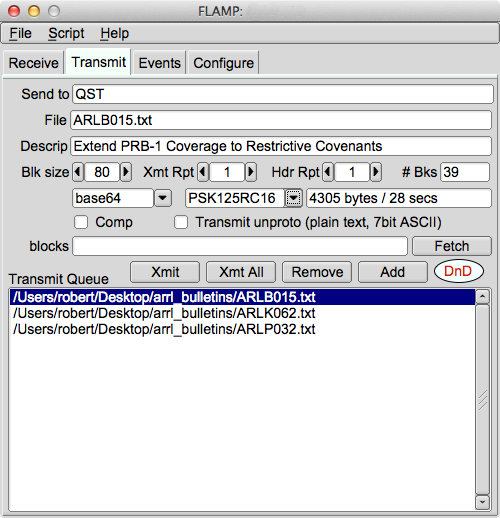
FLAMP divides a message file into blocks, each of which will be checked for errors when received. You can select the block size with the Blk size selector. The range is from 16 to 2048 in increments of 16.
FLAMP will repeat the transmission from 1 to 10 times with an option of repeating the header data independently. Select the appropriate number based on transmission mode (i.e. mode performance) and propagation conditions.
File identification is derived from multiple sources of information. These include date and time of the last file modification, compression, base encoding, and block size. Therefore, additional transmission sequences may be performed if necessary as long as these settings are not changed. If these settings are modified, FLAMP will treat the file as a new transmit queue item.
On the "Send to" line you may add any specific recipients for the file. The default is “QST” (general call to all amateur radio operators) which may not be appropriate in some countries.
To send a file, it has to be added to the queue. Click Add and then browse for the file or you can drag and drop the file from your desktop to the DnD icon (one or more files). FLAMP will handle any file format.
You have the option to compress the file with the Comp check box and select the level of encoding: base-64, base-128, or base-256. A warning dialog will be displayed if the compression is not selected and a file is added to the transmit queue that requires compression (images, all files with high bit set bytes, etc). Compression, base encoding, and description fields are a per file configurable item.
Note: In some circumstances depending on the contents of a file. FLAMP will automatically enable compression. Disabling compression on these files(s) may have unintended effects between FLAMP and FLDIGI. It is strongly suggested that compression remain enabled in these cases. The blocks line and Fetch button will be discussed later.
FLAMP provides some additional information. When you select the compression/no compression option and the mode you will see the file size, number of blocks and estimated transmission time. This is useful for determining trade offs in terms of mode, repeats, compression and block size. Please note that the file size is the total transfer size (in bytes) and includes the AMP protocol overhead.
Note: When Tx/Rx Interval is enables transmit time does not include the time between transmit periods.
When the file has been added to the Transmit Queue, you may add a file description in the Description line. This could be just a basic description of the file or have handling instructions. If sending just one file, you must highlight the file in the queue and press the 'Xmit' button to transmit. This will place the file name and description in the corresponding lines. If you have more than one file in the queue, you may transmit all of the files by clicking 'Xmt All'. Highlighting is not necessary.
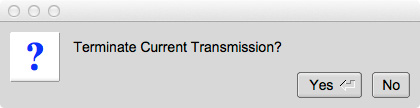
The file transfer can be terminated by selecting the cancel button. Once selecting cancel the user has the option to cancel or continue with the transfer termination by selecting "Yes" or "No" in the presented dialog box. Termination resets FLDIGI internal buffers and returns to a RX state.
Located on the Configure panel.
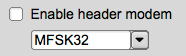
Enable Header Modem will allow the Critical Header data to be transmitted using slower more robust mode. The modem is user selectable. FLDIGI's Tx/Rx RSID will be activated prior to transmission.

Inhibits header modem when block fills are being transmitted. Header modem use is resumed after the Fetch text field is cleared. If a "PREAMBLE" report is received this feature is ignored until after the block fill transmission is completed. At which time the internal flag is reset until another "PREAMBLE" report is received.
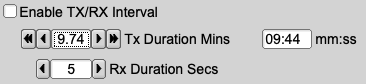
Enable TX/RX Interval time allows the segmentation of data to be transmitted at specific intervals. Used for transmitting data over repeater systems that incorporate limited/restricted transmit time frames. The actual transmit time maybe less then the selected time by 10-15% depending on the modem and block size used.

Enabling TX/RX Interval requires Change FLDIGI mode just prior to transmit activation. This ensure the transmit duration is correct for the FLAMP selected modem (software controlled). This feature is user controlled when Enable TX/RX interval is disabled.

Enabling Clear Missing Blocks on Transmit clears the Fetch text field of all missing blocks after a fill transmission has been conducted. Disabled leaves the Fetch text field unaltered.

Enable Transmit Unproto allows for the transmission of plain text without FLAMP control codes and checksum values. This mode restricts the data to 7 bit ASCII. Any file that contains control characters and/or binary (upper bit set) will be removed and the remaining 7 bit ASCII data will be transmitted. FLAMP will not be able to receive this data as it lacks the necessary control information.
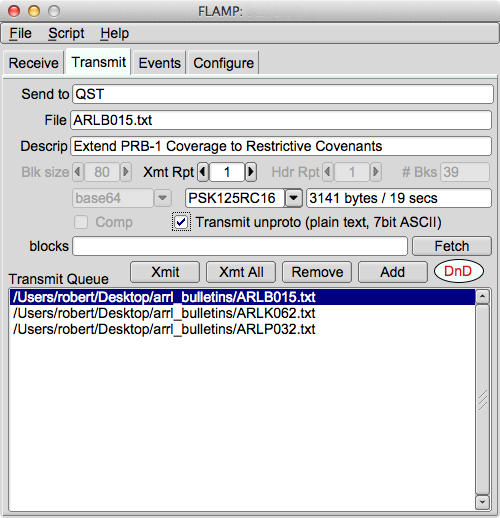

Enabling unproto disables (grayed out) some widgets in the Transmit panel.
If the unproto message contains embedded ARQ commands a character within the command will be substituted to prevent FLDIGI from processing them. A notice will be appended to the transmitted message indicating the change.
NOTICE: Command Character Substitution! <_md> <-> '_' = 'c'
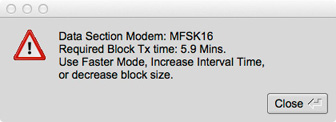
When using Transmit/Receive Interval option there is a possibility of a block segment transmit time will exceed the interval transmit time. If this condition occurs a warning dialog box will be displayed listing the options required to correct the condition. FLAMP will not transmit until this condition is resolved.
FLAMP and FLDIGI have the capability to synchronize modes, i.e. you only have to set the mode on one or the other and the second will follow. This feature may also be disabled so that the mode being used with FLDIGI at a given moment can be independent of the mode being used for FLAMP file transfers.
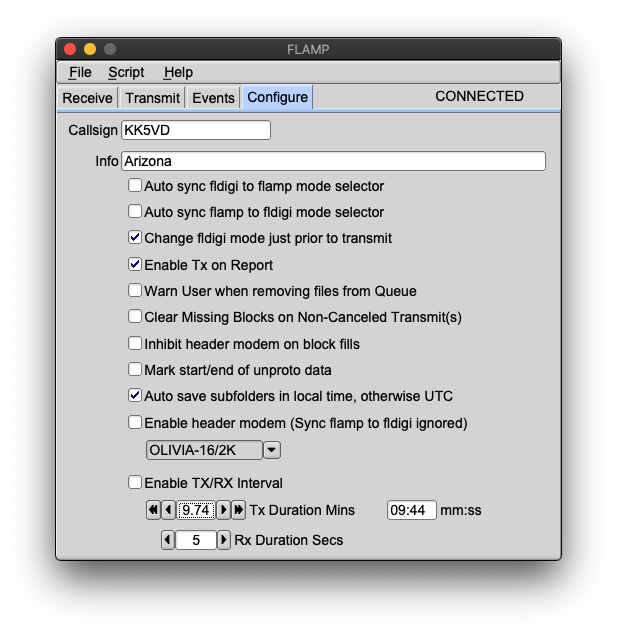
On the Configure screen note the three top options as shown. The first option auto syncs FLDIGI to the mode selected on FLAMP. The second syncs FLAMP to the mode selected on FLDIGI. These two options are not mutually exclusive: if the first two options are selected, the mode selection is bilateral.
The third option will override the current FLDIGI mode (e.g. a keyboard mode such as Olivia 8/500) with the mode selected with FLAMP for file transfers (e.g. one of the MT63 modes). The mode change will take place at the time of transmission.
If none of the boxes is checked, there will be no synchronization.
Before transmitting, an FLAMP compatible version of FLDIGI must be running with the mode selected and frequency clear.
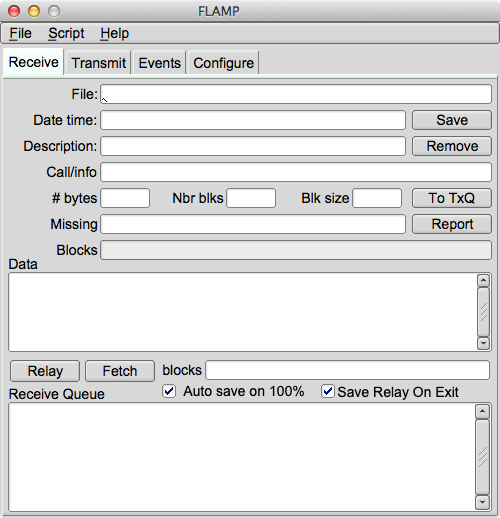
The receiving stations must have FLAMP open with FLDIGI running. FLDIGI will not “wake up” FLAMP as it does with, for example, FLMSG. However, more recent versions of FLDIGI sports the option of auto executing FLAMP and other NBEMS tools. See FLDIGI user manual for details.
Note: Starting with version 2.2.10, FLAMP can be executed independently of FLDIGI and a connection will be establish once both programs are running.
The receive operation is hands-off. As the blocks are received the file information is filled in (file name, date/time, etc.) and the successfully received blocks will be depicted as dark blue rectangles on the progress bar. The blocks are positional. That is, a missing block will simply be a white space where the block would be if received correctly. On subsequent receptions that block will fill in when received correctly. The percent complete on the respective line also shows the state of each file being received.
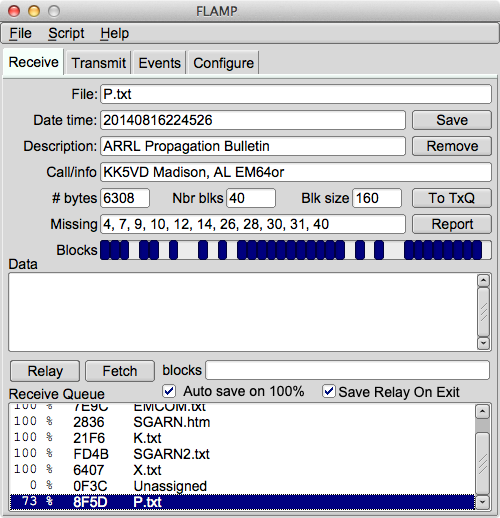
You will also see block numbers showing up in the Missing line. When the complete file is received, that line should be blank. Received text files will appear in complete form and readable in the Data panel.
To save a file, click Save with the file highlighted. This will place the file in the rx folder in the default directory:
| Operating System | Folder/Directory |
|---|---|
| Windows † | C:\Documents & Settings\User\flamp |
| Windows † | C:\Users\User_login_name\flamp.files |
| Linux | /home/user/.flamp |
| Macintosh | /Users/User_Login_Name/.flamp |
Note: † Depending on Windows version or install configuration.
The received file size is the actual file size, i.e. the actual bytes being transported (per repeat) less all of the Amp header information.
The Send to information does not appear on the FLAMP screen. It will be seen in the FLDIGI RX panel as shown below:
Data segments encoded in base64.
N0BDY DE S0MCAL
<PROG 18 E9CE>{0EE2}FLAMP x.x.x
<FILE 28 13C7>{0EE2}20130323070339:Fox.txt
<ID 41 EEBC>{0EE2}S0MCAL Tesla's Lab Colorado Springs
<SIZE 14 2F49>{0EE2}221 5 48
<DESC 15 856E>{0EE2}Lazy Dogs
<DATA 56 B927>{0EE2:1}[b64:start]AUxaTUEAAAggXQAAAAQAEAxB/TEWllgk3J5mK
<DATA 56 BAFA>{0EE2:2}pYEOyC+U2nmNwaGCVvFVmqBX/av7rhbtp4H4xoY39GsVdk5W
<DATA 56 24A2>{0EE2:3}ZmH3Jm/CULrcdlB39rhWJUUCcE0jXPg1l3yWPIV2q4fQDgaz
<DATA 56 87D0>{0EE2:4}FXD/IqYKt7x07GamZsVFZORzk/TLgX4vBXqTc86KGO7kCFhJ
<DATA 37 8435>{0EE2:5}Wpmo3mbURumL0Xj8cIE[b64:end]
<CNTL 10 8E8D>{0EE2:EOF}
<CNTL 10 2E81>{0EE2:EOT}
N0BDY DE S0MCAL K
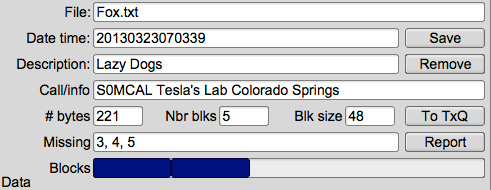
This image shows a partially completed file. Three blocks were missed in the first pass and they will (hopefully) be filled in during a repeated transmission.
Note that the blocks with errors show up in the Missing line. In this case, blocks 3, 4 and 5 were received with errors. The Receive Queue panel will show the percent received. Nothing will appear in the Data panel.

When selected, all files that are received 100% are save in FLAMP's "rx/" directory automatically. The saved file will be place in a sub-directory using a UTC date signature "rx/<DD_MM_YYYY_UTC>/". This date corresponds to when the file was saved.
If a transmission sequence has been completed and one or more stations have missing blocks or header information, the receiving operators may request the fill-ins using the Report button.
The Report button adds a text stream to the FLDIGI Tx buffer, but does not start the FLDIGI transmit processing (unless this option is enabled in the config panel, "Enable TX on Report"). The recipient sends the Tx buffer using the T/R command when it is his or her turn to make the report. The report format in FLDIGI transmit panel will look like this:
DE S0MCAL File : Fox.txt
<MISSING 12 8793>{0EE2}1 2 3
DE S0MCAL K
In the event the header data is missing:
Missing file name (<FILE tag).
DE S0MCAL File : Unassigned
<MISSING 14 FB42>{0EE2}PREAMBLE
DE S0MCAL K
Missing file block count size or Station ID (<SIZE or <ID tags).
DE S0MCAL File : Fox.txt
<MISSING 14 FB42>{0EE2}PREAMBLE
DE S0MCAL K
If there were no missing data, a report of receipt confirmation will be sent. For our example it would be of the form:
DE S0MCAL File : Fox.txt
<MISSING 15 107D>{0EE2}CONFIRMED
DE S0MCAL K
The important word is "CONFIRMED." The "<MISSING" is the line descriptor. The "15" the length of the data block "{0EE2}CONFIRMED." The "107D" is the checksum associated with the data block, and the "0EE2" is the checksum of the file being processes (may be multiple files being reported). This is necessary to ensure that there are no false reports received.

Enable Tx on Report located in the Configuration panel allows the user to initiate transmit from FLAMP when mouse clicking on the "Report" button. When disabled transmit function must be initiated from FLDIGI's T/R button.

For small files, another transmission of the complete file should suffice for fill-ins. In the case of a large file where only a few blocks are missing, FLAMP permits the sending station to just transmit the missing blocks.
When the sender has received all of the block missing reports he or she then retrieves the reports from FLDIGI by pressing the Fetch button. Any missing reports for the selected transmit queue item will be display in the blocks field.
FLAMP parses all of the received data from one or more reporting stations. It combines them, discards duplicates and sorts the missing blocks numerically. It then updates the "blocks" entry control with the requested blocks. Missing header information assigns '0' to the missing block list, triggering a retransmission of the header information.
Single file fills are executed by numerical data content in the 'blocks' field in combination with 'Xmit' button selection.
Sending fills for all queued item(s) is accomplished by holding the 'Shift Key' down and selecting 'Xmt All' button. Queued item(s) with missing reports will be transmitted, all others will be skipped. Pressing 'Xmt All' without the 'Shift Key' transmits the entire content of the queue.
FLAMP will send any file format. For example, ICS forms from FLMSG may be sent as well as spreadsheets in CSV format or binary data such as image files.
In the case of binary files, a message will be displayed upon receipt as shown below.
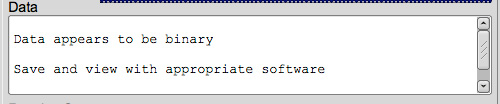

Under less than stellar propagation conditions there exists the possibility of stations being unable to receive the data completely. This feature allows a receiving station to retransmit verbatim copies of the data to other receiving stations in the attempt to fill missing header/data sections. As with transmitting fills from the TX queue the Relay function acts on the missing reports from other receiving stations. Pressing the Fetch button will transfer a list of missing blocks associated with the selected received queue item into the relay blocks field. This field is user editable; block numbers can be entered directly without the need to press the Fetch button. If the Blocks field is blank, the entire file will be retransmitted. It is not necessary for the received file to contain 100% of the data. Only checksum verified data is available for retransmission.
To enter missing block numbers manually, the following numerical values are used to indicate what part of the data is to be relayed. Missing header data is represented by the number '0'. Block numbers 1 to n (the maximum number of blocks for the given file) represent the <DATA 34 2E43>{hash:block number n} AMP-2 tagged data.
Retransmission of the data format is limited to how it was received. The user has no control over the blocks size, compression, base conversion, etc. In effect it's a manually initiated digipeater. Interval Timer can be enabled/disabled and time duration altered to the users requirements. Header Modem is not available for relay transmits. The modem used to transmit the data is the same as the one selected in the transmit panel.
Once FLAMP has exited or the files are removed from the receive queue, digipeat option for those files are lost. See: "Save and Restore Relay Data" before removing any file(s) from the receive panel.
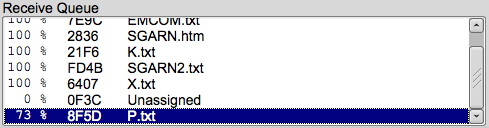
When sending fills with "unassigned" file names, it might be difficult to differentiate among them. The second column of the receive queue list contains a hexadecimal number. This number is the hash value assigned to every file transmitted. A match can be found by scrolling/searching in the FLDIGI receive window for MISSING reports. The hash value is the hexadecimal number enclosed in the curly brackets "{}" and displayed in bold text. See below.
Examples:
<MISSING 12 8793>{8F5D}1 2 3
<SIZE 14 2F49>{8F5D},...
<DATA 56 B927>{8F5D:1},...
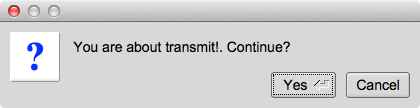
Pressing the Relay button brings up a dialog box warning of an impending transmit. Pressing 'Yes' starts the transmit process.

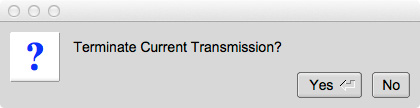
While FLDIGI is transmitting the "Relay" button changes to "Cancel". Pressing the "Cancel" button immediately terminates the transmission on validation via a Warning Dialog box.

Selecting this checkbox will cause FLAMP on program exit to save all AMP encoded copies of RX data listed in the receive panel.
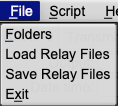
Loading and saving relay (AMP encoded) files are possible at anytime using the options under the "File" menu.
The file name format for the saved files starts with the HASH value of the file as received originally, and followed by either "Unassigned" or the "file name" if the relevant header data was received.
Example Saved Relay file names: 3F28_Net_Message.txt, AFE1_Unassigned
The content of the file, file name, description, and block size will be transfered to the TxQ after the user is requested to save the file. Software will only allow 100 percent completed files to be transfered. Mouse clicking on the Transmit tab reveals the transfered queue item. Retransmission of the file in it's complete form must be conducted (no missing blocks fills). Use of this option does not allow for digipeater functionality. For digipeat operations see Relaying Data Between Stations (Digipeater)
FLAMP can transmit the queued files on a specified interval, on a timed schedule or continuously. This is configured via the Events tab.
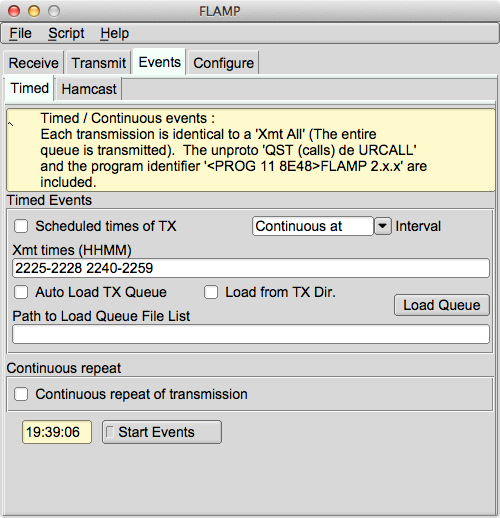
Timed Events can be scheduled to occur on specified minute / hour values via the "Retransmit interval" combo as shown:

When executing the "One time at" event schedule, the time entries in the Xmt time (HHMM) field are remove as each event time is executed. When all times are exhausted the Start/Stop Events button is disabled (Stopped).
When "Repeated at" is selected then the event times are as delineated in the Xmt times (HHMM) control block. Other options include various repeat intervals (5, 15, 30 minutes; hourly, even hours, odd hours) and one time repeat at a specified time.
"Continuous at" event transmits the content of the transmit queue within a given window of time. Entering the start time followed by a hyphen and the end time (0100-0200, no spaces between numbers and the hyphen). The end time is the last time the queue will be sent to FLDIGI, not the end of transmission. Transmit will continue until the buffer in FLDIGI as been processed.
Selecting Auto Load TX Queue on "Continuous at" Event checkbox has two functions. First is to automatically load the transmit queue (at program execution) with the files listed in a load queue file. The path information to the queue file can either be dragged from a desktop icon into the 'Path to Load Queue File List' text input box or typed in by hand. The second is to load/reload the same files into to TX queue by replacement when a 'Continuous at' event occurs. Thus keeping the queue updated in the event these file have changed.
Pressing 'Load Queue' button will load the files listed in the queue list by replacement.
Continuous repeat works exactly as you would expect. The timer is based on 1-second intervals, which will result in a ~1 second silent period between transmissions.
Note: Software will prevent the reloading of the Transmit queue via the Event panel if FLDIGI/FLAMP is transmitting. It's possible to miss a later event if the previous data is still being transmitted.
HHMM<space>HHMM<space>,... or HHMM<comma>HHMM<comma>,...
Example:
1030 1230 or 1030,1230
When using 'Continuous at' Event
HHMM-HHMM<space>HHMM-HHMM<space>,... or HHMM-HHMM<comma>HHMM-HHMM<comma>,...
To the left of the hyphen is the start time, to the right is the end time. No spaces between the numbers and the hyphen.
Example:
1030-1230 1245-1300 or 1030-1230,1245-1300
See Configure and Queue File Scripting for full details.
The primary purpose for hamcast resided in the fact that a particular modem may function better under the conditions at the receiving end. Another reason might be that the receiving station software/hardware may not support all of the available modems that FLDIGI supports. Selecting various modems increases the possibility of a successfully reception by as many stations as possible.
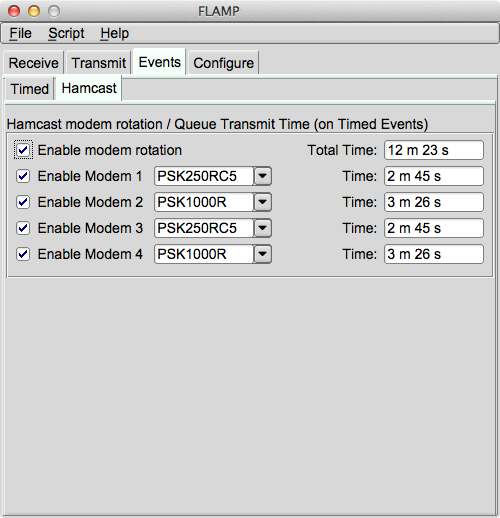
Hamcast activation facilitates the transmission of queued files using a rotating modems selected by the user. To illustrate this effect a 'Continuos at' is scheduled to occur between the hours of 0533 to 0539 hrs UTC. On the triggering of this event "Modem 1" (if enabled) will be selected and used to transmit the contents of the transmit queue. Once completed the second modem will then be selected to transmit the queue again. This cycling continues through all of the enabled modems until the event end is reached.
On multiple single events each enabled modem is assigned to each event in sequence.
Example:
If you have multiple entries in the Xmt times text field. Such as, 1000 1010 1035 1500 1510.
The queue content will be transmitted using the modem listed in the below table in association to the event time. Assuming all 4 hamcast modems are enabled.
| Event time | Modem Used |
|---|---|
| 1000 | Hamcast Modem 1 |
| 1010 | Hamcast Modem 2 |
| 1035 | Hamcast Modem 3 |
| 1500 | Hamcast Modem 4 |
| 1510 | Hamcast Modem 1 |
The time information to the right of the modems indicates the amount of time each modem takes to transmit the entire transmit queue. Total time indicates the amount of time it takes to transmit the entire queue times the number of selected modems. This information might be useful in setting up the timed events in the Events Timed panel.
Times listed are the total transmit time for the selected modem(s) only. Overall times are effected by interval timer, header modem, RSID, video text, carrier, and CW ID's generated by FLDIGI and/or FLAMP.
Note 1: Deselecting all modems automatically disables "Enable modem rotation". To Enable "Enable Modem rotation" one or more "Enable modem n" must be selected first.
Note 2: Hamcast only operates from timed events. Manual transmission of the queue content defaults to the Transmit panel modem and/or selected header modem if enabled.
Note 3: Interval timer and header modem are available with hamcast operations.
Note 4: Events will not start unless there is a file in the transmit queue.
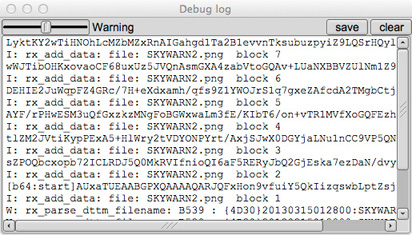
A Debug Log has been added to FLAMP for debugging purposes. It will capture events such as failed headers, data blocks etc. To access the Event Log, click Help – Events on the FLAMP screen. The slider may be used to select 5 levels of event capture: Quiet, Error, Warning, Info (default) and Debug. The log may be saved. The saved log will be placed in the FLAMP folder.
Command line switch --time-table repurposing FLAMP for creating mode time tables in 'C/C++' languages formatted syntax.
Note 1: In order to use this FLDIGI must have the XMLRPC command 'main.get_char_timing' available.
Note 2: Ensure RSID, CWID, TONE transmit, Video Text, etc. are disabled in FLDIGI, and Interval Timer, Header Modem are disabled in FLAMP. The waterfall in FLDIGI will be disabled to allow for high speed processing and will pause during the measurement process.
Two primary functions are available.
During the measurement process the software will print to the Debug Log the following information.
D: create_tx_table: Table Gen filename time_table-01.txt D: create_tx_table: Processing Modem PSK1000RC2 D: create_tx_table: Mode PSK1000RC2 overhead=2.048000 D: create_tx_table: Proc Char = 0, 0 : D: create_tx_table: Character '0 (0)' Transmit time in seconds=0.011000 D: create_tx_table: Proc Char = 1, 1 : D: create_tx_table: Character '1 (1)' Transmit time in seconds=0.011000 D: create_tx_table: Proc Char = 2, 2 : D: create_tx_table: Character '2 (2)' Transmit time in seconds=0.011000 D: create_tx_table: Proc Char = 3, 3 : D: create_tx_table: Character '3 (3)' Transmit time in seconds=0.011000 D: create_tx_table: Proc Char = 4, 4 : D: create_tx_table: Character '4 (4)' Transmit time in seconds=0.011000 D: create_tx_table: Proc Char = 5, 5 : D: create_tx_table: Character '5 (5)' Transmit time in seconds=0.011000 D: create_tx_table: Proc Char = 6, 6 : D: create_tx_table: Character '6 (6)' Transmit time in seconds=0.011000 ,...
The initial first_measurement and second_measurement measurements are necessary to determine the data segment from the preamble, postamble, and interleave transmit times.
Each transmit encompasses:
total_time = overhead + (character1 time + character2 time + ,... + charactern time)
The process is time consuming, expect the complete mode table generation to take 1 or more hours.
Measurements are stored in a 'C/C++' data structure and saved in a text file.
File names are internally created in a numbered sequence 'time_table-[00-99].txt'.
Example: time_table-01.txt
and will be located in the current working directory.
Stopping and starting the process creates another time table file to prevent the previous file from being over written. A maximum of 100 files are possible. If this number is exceeded deletion of these file(s) will be required.
File contents:
typedef struct {
char *mode_name;
float scale;
float overhead;
float table[256];
} MODE_TIME_TABLE;
MODE_TIME_TABLE mode_time_table[] = {
{
(char *) "DOMX22", 1.0, 1.346757,
{
0.000000, 0.000000, 0.000000, 0.000000, 0.000000, 0.000000, 0.000000, 0.000000,
0.000000, 0.000000, 0.139320, 0.139320, 0.139320, 0.092880, 0.139320, 0.139320,
0.139320, 0.139320, 0.139320, 0.139320, 0.139320, 0.139320, 0.139320, 0.139320,
,...
0.139320, 0.139320, 0.139320, 0.139320, 0.139320, 0.139320, 0.139320, 0.139320,
0.139320, 0.139320, 0.139320, 0.139320, 0.139320, 0.139320, 0.139320, 0.000000
}
},...
};'C/'C++' Structure are as follows:
After the table has been integrated into the time_table.cxx source code and recompiled. Re-executing FLAMP without --time-table command line switch enables a transmit time indicator when the Debug Log window is set to 'Debug' level. Monitoring the transmit times can be used to determine the accuracy of the table.
The following output should be seen after a transmit period:
D: ztimer: TX time [mm:ss]: 01:22 [m:82 c:82.591 r:0.992840] PSK1000RC2
In the above example a file of 9460 bytes was send using modem PSK1000RC2. The first number [mm:ss] is based on the function time() (located in ztimer() function) which has a resolution of one second. Thus, an error of at least ±0.9 of a second are possible.
Time Measurement Values:
Note: Unless the value of 'm:' is significantly larger then 'c:' it's advised the value of 'float scale;' not be altered. Since it does not scale well when transmitting shorter or longer character lengths. However, if you must because of the amount of error. Selecting a file with a near 4 minute transmit period is preferred. Because, the whole intent of this table is to ensure we don't excede the timeout period of Repeaters when Interval timer is used.
User selectable ARQ/XML_IO Server/Port Command line switches. In the event the user requires a second or more paired FLDIGI/FLAMP process for concurrent operation on another Transmitter/Receiver. User will need to assign a common server address/port number between each paired FLDIGI/FLAMP programs. It is recommend setting the PORT parameters only for each ARQ/XML_IO interprocess communication switch.
--XMLRPC-server-address HOSTNAME
Set the XML-RPC server address
The default is: 127.0.0.1
--XMLRPC-server-port PORT
Set the XML-RPC server port
The default is: 7362
--arq-server-address HOSTNAME
Set the ARQ TCP server address
The default is: 127.0.0.1
--arq-server-port PORT
Set the ARQ TCP server port
The default is: 7322
This bash script is an example to dedicate a FLDIGI/FLAMP pair for VHF work. User will be required to set the Audio in/out ports in the FLDIGI configuration panel to the radio designated for VHF work.
For OS' supporting the BASH command line program.
Cut and Paste then Modify (if needed) ---------------- Start - Dont include this line #!/bin/bash CMDS="-title VHF --arq-server-address 127.0.0.1 --XMLRPC-server-port 7363" FLDIGI $CMDS & sleep 4 FLAMP $CMDS & ---------------- End - Dont include this line
Example
The text file used in the examples consists of 40 iterations of “The quick brown fox,...” as shown below:
1. The quick brown fox jumps over the lazy dog
2. The quick brown fox jumps over the lazy dog
,...
40. The quick brown fox jumps over the lazy dog
A copy of the FLDIGI receive panel with the information entered as shown in the screen captures is below.
N0BDY DE S0MCAL
<PROG 18 E9CE>{0EE2}FLAMP x.x.x
<FILE 28 13C7>{0EE2}20130323070339:Fox.txt
<ID 41 EEBC>{0EE2}S0MCAL Tesla's Lab Colorado Springs
<SIZE 14 2F49>{0EE2}221 5 48
<DESC 15 856E>{0EE2}Lazy Dogs
<DATA 56 B927>{0EE2:1}[b64:start]AUxaTUEAAAggXQAAAAQAEAxB/TEWllgk3J5mK
<DATA 56 BAFA>{0EE2:2}pYEOyC+U2nmNwaGCVvFVmqBX/av7rhbtp4H4xoY39GsVdk5W
<DATA 56 24A2>{0EE2:3}ZmH3Jm/CULrcdlB39rhWJUUCcE0jXPg1l3yWPIV2q4fQDgaz
<DATA 56 87D0>{0EE2:4}FXD/IqYKt7x07GamZsVFZORzk/TLgX4vBXqTc86KGO7kCFhJ
<DATA 37 8435>{0EE2:5}Wpmo3mbURumL0Xj8cIE[b64:end]
<CNTL 10 8E8D>{0EE2:EOF}
<CNTL 10 2E81>{0EE2:EOT}
N0BDY DE S0MCAL K
The following guide lines should be employed to increase the likely hood of receiving data correctly over a repeater system.
When transmitting data over a repeater one has to contend with a few issues that are not present in simplex communications.
From the FLAMP configuration panel.
Enable Header modem.
From the FLDIGI configuration panel.
Menu: Configure(menu)->IDs(menu)->ID(tab)->RsID(tab).
Adjust the 'Pre-Signal Tone' to a duration long enough to over come the transmit delay of the repeater. You will have to experiment until the right value is known.
Not setting this correctly could cause the truncation of the beginning part of your transmission. Resulting in missed RSID's or data.
From the FLDIGI configuration panel.
Menu: Configure(menu)->IDs(menu)->ID(tab)->RsID(tab).
Set the RxID 'Sensitivity' slider above 'Pre-Signal Tone' to the left until the value of '2' is displayed. See Using RsID.
FLDIGI's RsID decoder uses a probability model to allow detection of the RsID signal with varying degrees of sensitivity and false detections. The greater the sensitivity, the more probable that a code is decoded incorrectly.
Not a repeater issue but effects digital communications.
Since the repeater is at a fixed location, some of the multi-path issues can be negated by using a directed element (Yagi, Quad, etc) over a ground plane.
Repeaters are notoriously finicky about the deviation of your FM signal. Monitor your audio output level. See the owners manual for your radio on how to verify proper modulation level.
On 3.21.77 (or later) versions of FLDIGI the naming convention has been replaced from numerical values to low, medium, and high error rate settings. If this is the case, select medium or a level the conditions dictate.
FLDIGI 3.22.04 and 3.22.05 contain 8PSK1333, 8PSK1333F and 8PSK1200 modems that are no longer present in 3.22.06 and later releases. The timing tables are still available in FLAMP 2.22.01+ and as a selectable option when transmitting. However, these modems will only be available in FLAMP if the stated versions are used.
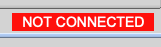
1) FLAMP can be run independently of FLDIGI. Once both programs are running a connection will be established and a message in the upper right hand side of FLAMP's dialog box will either indicate a "CONNECTED" or "NOT CONNECTED" state.
2) XMLRPC command that's used to receive a modem list from FLDIGI has changed. The pre-filtered list in FLAMP has been removed and as a result, only the available 8 bit modems in the current FLDIGI version are supported.