Table of Contents
Menu Heirarchy

Files
Folders
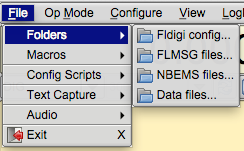
- Fldigi config... - open the OS native file explorer to the folder containing the fldigi operating & data files.
- NBEMS files... - open the OS native file explorer to the folder containing the NBEMS data files
- FLMSG files... - open the OS native file explorer to the folder containing the NBEMS/FLAMP data files
- Data files. See Supporting Data Files Acquisition
Macros
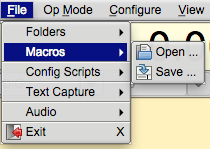
- Open Macros - open a macro definition file ... changes the MACRO keys immediately
- Save Macros - save the current macro definitions to a designated file
Text Capture
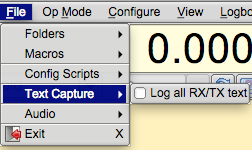
Capture all received and transmitted text to a date-time stamped file. Each day's data will be stored in a single file in which the text is appended: fldigiYYYYMMDD.log. This file will be in the "Fldigi config..." folder which can be accessed per the File/Folders menu item. A brief example log of Rx data:
--- Logging started at Wed Jan 5 18:42:51 2011 UTC --- RX 14071955 : PSK31 (2011-01-05 18:42Z): d dx sk S RX 14071756 : PSK31 (2011-01-05 18:42Z): PSE -lr dACQ CQ de WX1GRS WX1GRS RX 14071756 : PSK31 (2011-01-05 18:42Z): CQ CQ de WX1GRS WX1GRS RX 14071756 : PSK31 (2011-01-05 18:42Z): CQ CQ de WX1GRS WX1GRS RX 14071756 : PSK31 (2011-01-05 18:42Z): PSE K aie = --- Logging stopped at Wed Jan 5 18:43:04 2011 UTC --- Each line contains the program state, RX or TX, the frequency, the mode, the date-time, and the data stream.
Audio
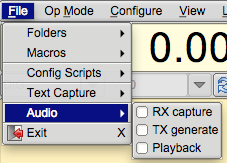
- Rx Capture - allows capturing the incoming audio to a wav file
- Tx Generate - allows capturing the generated tx audio to a wav file
- Playback - playback a previously captured or generated wav file
Exit
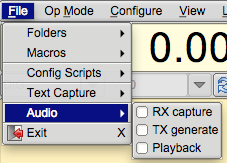
Exit - exit the program closing down the various interfaces in a nice controlled manner.
Configure Scripts
Executing and Generating Scripts
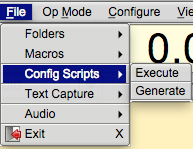
Additional information:
Configure Scripting
Configure Script Commands
Op Mode
Op Mode - the current operating mode will show as a highlighted menu item.
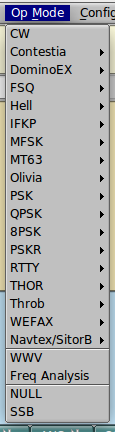
CW
CW - receive CW 5 to 200 WPM and transmit on any audio frequency using AF CW.
Additional information:
CW
CW Configuration
WinKeyer Interface
Contestia
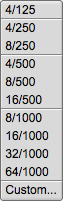
Additional information:
Contestia
Contestia Configuration
Contestia Mode Table
DominoEX
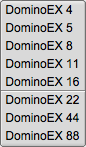
Additional information:
DominoEX
DominoEX Configuration
DominoEX Mode Table
Hell
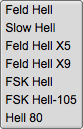
Additional information:
Hellschreiber
Feld Hell Configuration
Hell Mode Table
MSFK

Additional information:
MFSK
MSFK Mode Table
MT-63
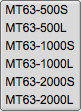
Additional information:
MT63
MT63 Configuration
MT-63 Mode Table
PSK

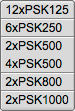
Additional information:
PSK Single and Multi-Channel Modems
PSK Mode Table
PSKR
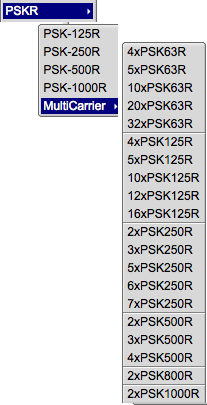
All PSKR modes are phase shift keying, with FEC and interleaving.
Additional information:
PSK Single and Multi-Channel Modems
PSK/PSKR Mode Table
QPSK

Additional information:
PSK Single and Multi-Channel Modems
QPSK Mode Table
8PSK
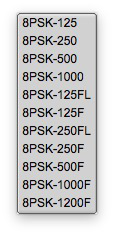
Additional information:
PSK Single and Multi-Channel Modems
8PSK Mode Table
Olivia

Additional information:
Olivia
Olivia Configuration
Olivia Mode Table
RTTY

Additional information:
RTTY
RTTY / FSK Configuration
RTTY Mode Table
THOR

Additional information:
Thor
Thor Configuration
Thor Mode Table
THROB

Additional information:
Throb
Throb Mode Table
WEFAX
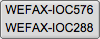
Additional information:
WEFAX
NAVTEX / SITOR

Additional information:
NAVTEX and SITOR-B
SSB, WWV, Freq Anal, FMT
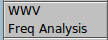
- SSB - fldigi does not transmit, but can be used for rig control, signal frequency analysis and logging
- WWV - special receive only modem used for calibrating sound card
- Freq Anal - used for carrier detection and frequency measurement
- FMT - Frequency Measurement Tests modem
Additional information:
Frequency Analyzer
WWV codec PPM measurement
Configure
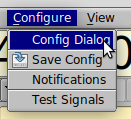
See Initial Configuration Page
View
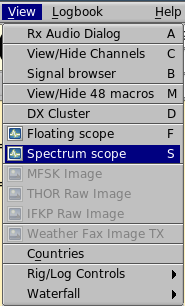
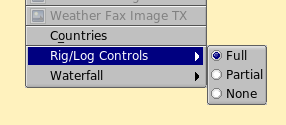

- View/Hide Channels - Opens / Closes muli-signal viewer, shares space with Rx/Tx panels
- Signal browser - open the psk/rtty viewer dialog to display up to 30 simultaneously decoded psk signals Dialog viewer contains shared data / control with the View/Hide Channel viewer
- View/Hide 48 macros - toggle display of 4 rows of macros
- DX Cluster - open DX cluster dialog
- Floating Scope - Opens a resizable, moveable scope display
- Spectrum scope- Opens the spectrum analysis dialog
- MFSK Image - Opens the MFSK picture image (if being received)
- THOR Raw Image - Opens the THOR picture image (if being received)
- IFKP Raw Image - Opens the IFKP picture image (if being received)
- Weather Fax Image RX - Opens WEFAX receive dialog
- Weather Fax Image TX - Opens WEFAX transmit dialog
- Countries - Opens DXCC entities dialog
-
Rig/Log Controls
- Full - show all logbook and rig controls
- Partial - reduce number of rig and logging controls to those essential for normal QSO or contest
- None - removes the Rig Control / Log panel from the main User Interface
-
Waterfall
- Docked scope - toggles the visibility of the docked scope display to the right of the waterfall
- Min WF Controls - toggles the visibility of various waterfall controls as configured by the user
Logbook
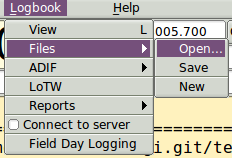
| 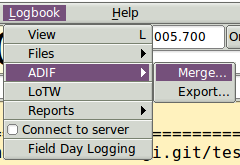
| 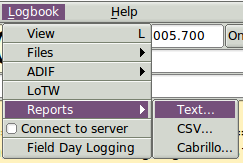
|
Help

- Beginners' Guide
- On line documentation... - open up default browser to the on-line Help site
- Fldigi web site... - open up default browser to the www.w1hkj.com primary web page
- Reception reports... - open up browser to the http://pskreporter.info web page preset to your callsign
- Command line options - display a list of all command line switches available to the fldigi user
- Audio device info - displays information about all audio devices detected on the computer system
- Build info - displays all relevant information regarding the compilation and link for the application
- Event log - opens a text display window that records various events depending on the level of reporting depth selected. This is a useful window for reporting problems with the program to the developers.
- Check for updates... fldigi silently opens a download web site, checks and reports on whether a new version is available.
- About - Version number and a little about the programmers
Spot, Tx RSID, Rx RSID, and Tune Buttons

- Spot button - The "Spot" light button is visible if callsign spotting is enabled. Use this button to toggle the callsign spotting reporter on and off. It is automatically turned off when playback is selected in the Files menu. The main window text is not searched if the viewer is active, i.e., if it is displayed and the current modem is PSK. See PskReporter and Notifier.
- RxID button - toggles the detection of Reed Solomon Identification codes.
- TxID button - toggles the transmission of the RSID signal.
- Tune button - toggles the "Tune" mode which causes fldigi to insert a tone at the current waterfall frequency. The peak-to-peak amplitude of this tone is the standard by which you should set your transmitter drive or adjust your antenna matching network.
- The right most button is normally not visible. This is the count-down timer button that is enabled when a macro button has been configured to repeat after a specified number of seconds. This button shows the count-down to the next transmission. Pressing the button disables the count and restores fldigi to normal keyboard operation.